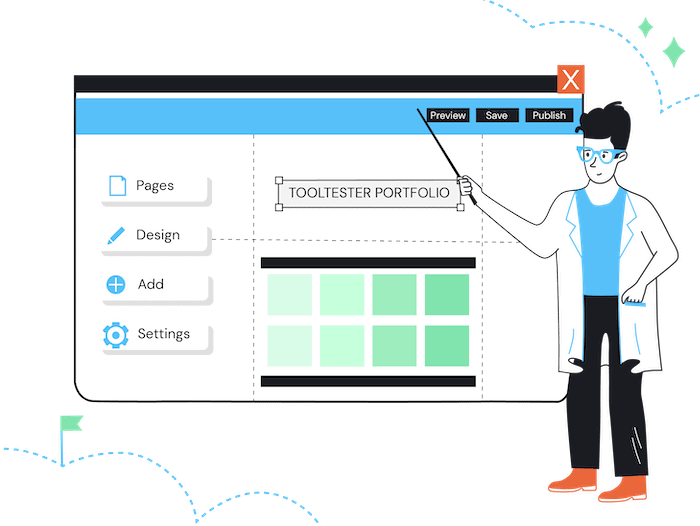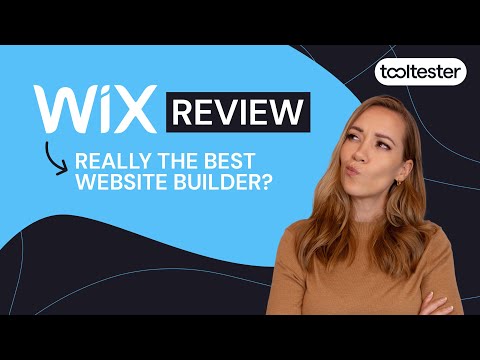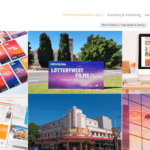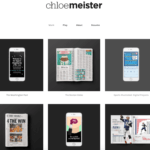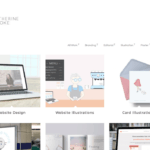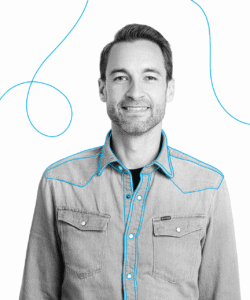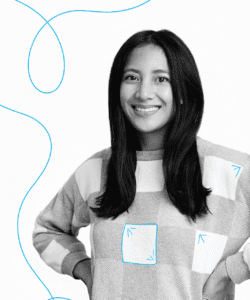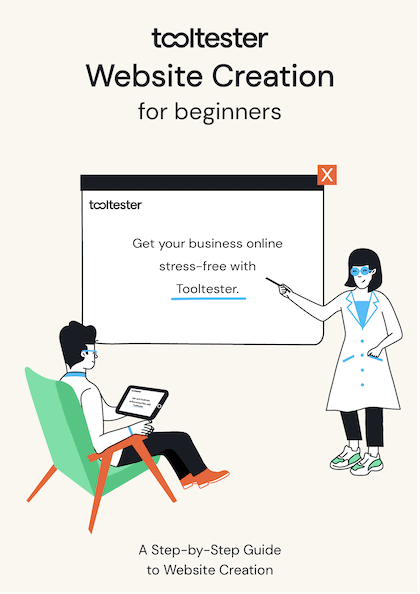Tooltester is supported by readers like yourself. We may earn an affiliate commission when you purchase through our links, which enables us to offer our research for free.
Ready to showcase your creativity to the world? It doesn’t matter if it’s audio, video, photography, writing, design, or illustration. At some point, you’re going to have to take matters into your own hands and build yourself a space on the Internet.
Sure, you could just rely on Instagram for your photos, Twitter for your wit, and Dribble for your designs. But it also helps to have a professional website that’s yours only.
The good news? It’s much easier to do than you might think. In fact, you could make your first portfolio website today, with zero technical knowledge, and without spending a small fortune on custom web development.
For that, you can use the following website builders and portfolio makers:
In this in-depth post, I’ll walk you through the questions you should answer, and a selection of what I believe are the best tools for the job. Let’s go!
Why would I need an online portfolio?
This is the easy part. If you’re on this page, you probably already have an idea. But just to confirm your doubts, an online portfolio is how you present yourself to the world.
That is to say, it’s simultaneously your shop window, business card, and showroom. It’s the place where people will get an idea of your work, but also of who you are as a professional.
You want to show your work in its best light, of course, but also that the portfolio represents what you stand for. That means you will have to put in a bit of effort into understanding your personal brand, and where you stand in the market.
If some of these words make you cringe or put you off, that’s absolutely fine. Just know that even an effortlessly cool portfolio needs work too!
How do I make my own online portfolio?
This is the question we’re the most excited/qualified to answer. While you may already have a good idea of what kind of tools you need to create your own work, there are two categories of tools you’ll need to master to build your portfolio.
- The website tools
- The media tools
The website creation process for online portfolios
This is what the website creation process generally looks like:
- Make a plan for your portfolio site’s structure and content
- Optional (depending on your budget): register a domain name – ideally pick a .com
- Find a website builder to create an online portfolio
- Upload your content (images and copy)
- Launch your website
Luckily, website builders and online portfolio builders take care of the web hosting, and you usually get a free custom domain for a year in their paid plans. Domains cost around $15 per year thereafter.
The website building tools are paid monthly, although there are free website builders too. We’ll mention them when available in our breakdown below.
The key here is that we recommend website builders because they’re the easiest solution to get a good-looking website in minutes. The combination of drag-and-drop editing and powerful features means that you have complete flexibility over how your portfolio website looks.
Learn more about the best website builders for creating a portfolio in the video below:
All site builders work using an all-in-one hosting model. When you pay to build your website, there is a monthly fee that goes towards keeping your work online. Be aware that you can’t use other hosting providers to host your website builder site – e.g. can’t host a Wix site outside Wix.
But you can also choose to take care of the hosting yourself if you use a CMS like WordPress or Drupal. This is the self-hosted model. You will have to take care of the website files and upload them into your host, this is a bit more technical.
A final note before we begin: some portfolio-only websites tend to sacrifice customization options for ease of use. We’ll point them out below too.
Wix - Powerful and Highly Customizable Websites
Wix is extremely popular with artists, designers, photographers, and videographers. The reason? Its galleries are great for highlighting images and videos, and you get complete control over the website design.
The extra bonus comes in its App Market, which lets you add features to your site in one click. Wix Bookings, for example, is an app that lets interested clients make bookings on your site in seconds (you can even sync it with Google Calendar).
Also noteworthy are the great blogging feature, and the ability to sell your work with an online store. You can also protect certain pages with a password, to create a private portfolio section. Check out this step-by-step tutorial for creating a Wix portfolio.
By the way, we have a full Wix tutorial here that will help you get started.
Pros:
- Great templates
- Excellent galleries
- Complete control over the design
- Good blogging option
- Sell your work or services
- Create client galleries
- Video and mp3 player built-in
- Free plan
Cons:
- Relatively high cost
- After choosing a template, you can’t switch to another one
- The mobile version of your site often needs to be tweaked manually
- No access to source code for extra customization
Prices start at $17 a month without ads (Light plan). You might need more storage for high-res videos, so the Core plan gives you 50GB for $29. This also adds eCommerce functionality, allowing you to sell services as well as digital and physical products.
As you will see, Wix is not the cheapest website builder. It’s a premium product that offers a ton of features. If you don’t really need them, you can also pick one of the cheaper options that follow.
Wix Portfolio Examples:
Squarespace - Clean-Looking Sites for Photographers and Illustrators
Squarespace needs little introduction these days. Its marketing team is doing a great job at positioning it as an easy-to-use builder that creates stylish, modern, and elegant websites. A perfect tool to build trust with new clients.
The good news is that it is ideal to build an impressive online portfolio. Photos and illustrations can take center stage, highlighted by nice visual effects and a good font selection. On top of that, you can easily add a blog and an online store to sell your creations.
The downsides: it’s also not the most affordable option, costing around $16 a month, and the user experience isn’t the smoothest I’ve tried. The layouts can feel a little restrictive, especially if you compare it to Wix.
Here are the pros and cons in list form:
Pros:
- Beautiful templates
- Great blogging functionality
- You can add an ecommerce store easily
- Edit the source files for maximum control over the design with some plans
- Good for selling services
Cons:
- Not the most affordable
- User experience could be improved
- No free plan
Prices start at $16 a month (Personal). You’ll need to upgrade to Business to enable an online store with a 3% transaction fee. That fee is waived with the Online Store plan, at $28 a month.
Squarespace Portfolio Examples:
Pixpa - the Artist Websites Specialist
Pixpa isn’t exactly a household name, but that’s because their niche is to focus on artist websites only. As you can imagine, there’s a compromise: it may be easier to build your own online portfolio, but you may be missing certain features.
In terms of the limits, these are mostly to do with the rigid templates. You won’t be able to control the layout with as much precision as with Wix, for instance.
However, you get a fantastic visual portfolio option out of the box, with great client galleries, image optimization options, and the ability to add IPTC metadata for images, amongst others.
Pros:
- Cheapest option for beginners
- Beautiful galleries
- Option to add basic blog and store
- Change HTML and CSS manually
- Create client galleries
Cons:
- No free plan
- A limited number of templates
- Inflexible editor
Prices are wallet-friendly and start at $5 a month in the Basic plan. It only includes up to 5 pages, but it might even be enough to begin with.
The Creator plan is good for up to 10 pages, 300 gallery images, and 5 items for sale. Moving to the Professional plan at $15 a month gives you unlimited pages and images and 50 products for sale. The Advanced plan costs $25 a month for selling up to 1,000 products.
Pixpa Portfolio Examples:
Format - Portfolio-Focused Templates
You may be wondering why Format, a site builder specializing in online portfolios is so low in a list of website builders for portfolios. The answer: Format has one of the more rigid layouts you’ll find, only allowing you to make minor edits to font size, colors, and the blocks you can use.
However, if you want one of the easiest solutions to have a good-looking portfolio in minutes, Format is by no means a bad option. The prices are attractive (even if there is no free plan), and the onboarding process is smooth for beginners.
Plus, you get the option to change your template later, and you do get a basic blog and eCommerce feature.
Pros:
- Affordable
- Beautiful galleries
- Option to add a blog and store
- Change HTML and CSS manually
- Create client galleries
Cons:
- No free plan
- Limited number of templates
- Inflexible editor
The Basic plan is an affordable $7 a month. Pro is $15 a month, for a generous 1,500 high-resolution images and unlimited bandwidth. Pro Plus adds image protection and 30 mins of hosted video for $25 a month with 120 mins of video.
Format Portfolio Examples:
Weebly - Built-in Audio and Video
When we think about portfolios we tend to think of static images, but videographers and musicians need them too. This is exactly where Weebly can be a great option, as it’s one of the few website builders I’ve tested that comes with a great little built-in video or audio player. You can even gate certain pages for VIP access only.
In terms of features and functionality, it’s quite close to Squarespace, but the templates aren’t as impressive. However, their structured approach to web design makes it easier to use I think, or at least it’s harder to mess things up completely.
Pros:
- Video and mp3 player built-in
- Easy to use
- Add an online store or blog
- Free plan available (with set URL and ad)
Cons:
- Templates are looking pretty outdated
- No undo feature when editing the site
- No full control over the design
- Hardly any development or new features
There is a free plan with ads. To remove ads you’ll need the Professional plan, which costs $12 a month. The Performance plan is a whopping $26 a month but adds ecommerce.
Weebly Portfolio Examples:
WordPress - The More Advanced Option
We’re now leaving the realm of simple drag and drop website builders to enter the big leagues. You’ve probably heard of WordPress already (the platform that powers more than a third of the whole Internet), but did you know it’s a great choice for building an online portfolio?
If you’re a complete beginner and averse to installation tutorials that take more than 1 step, maybe skip this one. You’ll also need to dive into the vortex of WordPress hosting comparisons because you get the most from WordPress by hosting it yourself. However, you can always use WordPress.com (read review) if you are set on using WordPress but don’t need the hosting hassle.
But if you want complete control over your website files, the design, templates, and pretty much unlimited customization, it’s worth considering if you have programming knowledge, or you are willing to learn.
The biggest selling point here is the WordPress plugins, a kind of App Store that includes free and paid apps (plugins) so you can expand your site however you see fit. This way you have a whole arsenal of marketing features (e.g. newsletter sign up forms) to get new clients interested.
Pros:
- Customize everything
- There’s a plugin for every feature you can dream of
- Add an online store
- Designed for blogging
- Buy templates from third-party vendors
Cons:
- Technically challenging
- No official support if you go for the self-hosted version
- Need to find your own hosting provider
- Extra costs for premium templates and plugins
WordPress is technically free, but you will need to purchase hosting ($5-15 a month), and some premium plugins will probably come in handy (a one-off fee of $20 - 100 depending on the feature). You can also check WordPress.com and find more about its prices here. While WordPress.com is slightly easier to set up and maintain, it’s usually much more expensive than hosting it yourself (around $7 for self-hosting vs $15 for WordPress.com).
WordPress Portfolio Examples:
The online media editing tools
The media tools or software you use to put your work into a presentable form will vary greatly depending on what you are showcasing.
We will stay clear of the big names like the Adobe suite, Affinity products because if you already use them for your work, you won’t need to learn about them here. If you’ve never used them before, there’s no shortage of dedicated comparisons online.
But for beginners, I think it’s best to look at web-based lightweight editing tools such as:
Canva 
The site that calls itself “the easiest design program in the world” is indeed a great resource for non-designers. You can choose from templates to get started or build media from scratch.
- There is a free plan that lets you work with 250,000 templates
- 100,000+ stock photos and graphics
- 5GB of cloud storage
- Team management
But it’s really the ease of use that’s the selling point here, as you get one-click background remover, quick filters, and the ability to export your designs in high-quality PDF, JPG, or PNG.
If Canva is not your thing, there is also an alternative called Snappa, which is slightly cheaper.
Visme

Slightly more advanced is Visme, which calls itself a whole workshop for creating “visual brand experiences”. It’s probably aimed at slightly more corporate users, with a focus on infographics, but the free plan is pretty good for building simple projects.
- Up to 5 projects
- 100 MB storage
- Some templates
- Download as JPG only
- Some charts and widgets
What must go in my online portfolio?
This is the million-dollar question. While no portfolio site is the same, there are nevertheless a few guidelines that everyone agrees on:
- Put your best work forward: it doesn’t have to be displayed chronologically. Think carefully about what goes in and what doesn’t. In fact, it’s better to have just a few strong pieces rather than a ton of work that’s hit and miss.
- Don’t bore the reader/viewer: stay light on information if you can, by allowing the work to speak for itself. If it requires explanation, try to keep it to a minimum. It’s a portfolio, not a memoir or a collection of case studies.
- Show that you work with clients: display good variety, and don’t hesitate to explain how you collaborated with other people. This is about showcasing your professionalism (i.e. you want people to think of you as someone they can trust for a job).
- High-quality media only: it doesn’t matter if you’re a photographer, artist, author, or freelance writer. Make sure all your media is high-res (but also keep optimization in mind – more on that later).
- Build social trust: you don’t have to go for a full page of client testimonials, but a small “brag bar” could go a long way. Another way to build trust is to share your creative process.
- Think about user experience: that is how people will navigate your portfolio website. Do you have autoplay videos? How easy is it to get out of a full-screen image? Can visitors easily find the contact page?
Finally, you will often hear concerns from beginners in an industry about not having enough work to display. Don’t let that deter you! You can start building your professional portfolio anyway and fill it with passion projects. Take your potential clients on your personal journey – maybe even blog about it. Fingers crossed, the paid work will come.
What else should I consider?
We’ve covered the basics above, but there are as many options as there are creatives. Here are some questions you should consider to help you improve your portfolio website:
- Do I need a logo? If you’re a graphic designer, it won’t hurt to showcase that you designed your own logo. But for other industries, let’s call it optional.
- Downloadable content? Some industries might appreciate a downloadable PDF file with your work to pass around the office.
- Client galleries: If you’re currently working on a project, you may want to host the files on your site and give the link to your client. With most site builders, it will be via password-protected pages that you can easily set up.
- Professional domain name: this is up to you, but can be hard to decide on. If the portfolio is very strong and you don’t have the budget to buy your ideal domain name, it could be fine to keep it on a less professional-sounding website like myname.myfreeportfolio.com. Inversely, spending thousands on the domain name best-art.com won’t make your portfolio any better looking. But you can register your custom domain name for around $15 per year – e.g. at Namecheap.
- Custom email address: closely related to your domain name is the email address. Ideally you have one that uses your custom domain name (e.g. [email protected]) as it comes across much more professionally as a Gmail or, heaven forbid, an AOL email address 😉
Most website builders these days integrate with Google Workspace, which is based on Gmail and costs around $6 a month per email address. There are also cheaper options such as the aforementioned Namecheap. - Is SEO (search engine optimization) important? This is a big topic. On the one hand, you want people to find you online (via search engines). But chances are the market for “photographer in Chicago” or any other similar keywords is completely saturated already. So it’s not a bad idea to optimize for SEO, but also have realistic expectations - nobody would expect a beginner to have the resources for a full campaign around their portfolio.
- Mobile and desktop? This is a resolute yes. The growing number of mobile users means it’s rather likely someone will check out your site on their phone. You don’t want it to break then and come across as unprofessional. Fortunately all modern website builders will also produce a good-looking mobile version of your online portfolio.
- Multiple languages? If you’re in a visual industry with minimum text, why not! Just don’t spend too much time creating a version of your site in the world’s 6,500 languages in an effort to impress your visitors.
- Booking page / online payment: it’s possible for your portfolio to cross over onto eCommerce territory, ideal if you plan to sell your own art and merch. We’ll give a passing mention to portfolio builders that let you add an eCommerce feature, but you might want to look at our comparison of the best online store builders here.
Online Portfolios: Last Thoughts and Next Steps
Feel a bit more confident about where to get started and go create your online portfolio? Good! I hope the choice wasn’t too overwhelming. It was hard not to get carried away with the shortlist of options because there are so many options out there for making photography or videography portfolio websites. My goal was to filter the most relevant ones.
But if I had to summarize everything, this is how I’d put it:
- Wix: best all-rounder with good customization options and features
- Squarespace: best for modern, stylish looking online portfolios
- Weebly: a good option for ease-of-use
- WordPress: complete control, but more technical
- Format and Pixpa: no-frills, good out-of-the-box features
Want to read more about the best online portfolios for artists? How about for photographers or actors? Maybe you want to showcase your music to fans? Or just take a look at some general portfolio examples?
And do you have any questions? Feedback? Comments? Hit us up below!
We keep our content up to date
04 Sep 2023 - Restructured the article
31 Aug 2023 - Wix's pricing updates reflected.
23 Nov 2022 - Added video on best website builders for portfolios
10 Jun 2022 - General updates (new Wix video, updated prices, etc.)
THE BEHIND THE SCENES OF THIS BLOG
This article has been written and researched following a precise methodology.
Our methodology